Following the release of the updated Lineardraft in March 2025, we understand that the toolbar looks a little different. The article below outlines where you can find all the original functionality in the new UI.
Then & Now
The Previous Lineardraft Toolbar

The New and Improved Lineardraft Toolbar


This button has simply had a rebrand for clarity and is now the 'Edit' button.

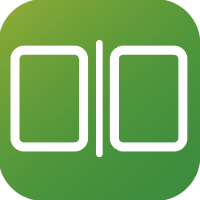
This function is now accessed via the ‘Copy’ button in the ‘Structures’ section of the toolbar. Once the window opens you can select ‘Copy opposite’ from the drop-down menu.



This function is now accessed via the ‘Copy’ button in the ‘Structures’ section of the Lineardraft toolbar. Once the window opens you can select ‘Multi-copy’ from the drop-down menu.



This function is now accessed via the ‘Move’ button in the ‘Structures’ section of the Lineardraft toolbar. Once the window opens you can select ‘Multi-move’ from the drop-down menu.


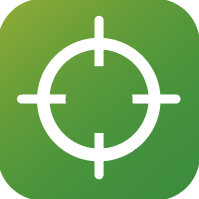
This function is now accessed via the ‘Move’ button in the ‘Structures’ section of the Lineardraft toolbar. This tool is now called 'Move to co-ordinates' and can be selected from drop-down menu in the the 'Move Structure' window.



This button has simply had a rebrand and is now called 'Front'.


This button has had a rebrand and is now called 'Highlight'

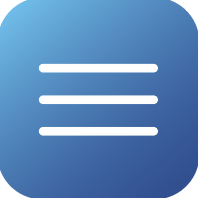
This function is now accessed via the ‘Multi-Edit’ button in the ‘Structures’ section of the Lineardraft toolbar and can be selected from drop-down menu.


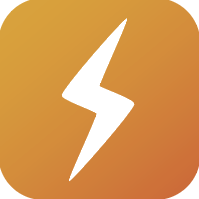
This button has been replaced with the 'New' button in the 'Wires' section of the Lineardraft toolbar. You'll be able to choose 'Catenary System' from the drop-down menu in the top right hand corner.

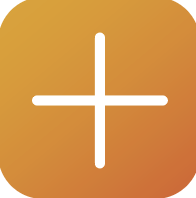
This button has been replaced with the 'New' button in the 'Wires' section of the Lineardraft toolbar. You'll be able to choose 'Auxiliary System' from the drop-down menu in the top right hand corner.

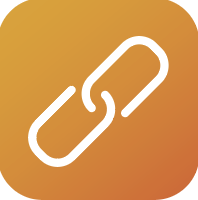
This function can now be accessed in multiple places to fit into multiple workflows.
Option 1: Via the 'Edit' button in the 'Structures' section of the Lineardraft toolbar
The 'Attach' function can be found in the 'Wires' tab in the 'Edit Structure' window.


Option 2: Via the 'Edit' button in the 'Wires' section of the Lineardraft toolbar


Option 3: When creating a new wire via the 'New' button in the 'Wires' section of the Lineardraft toolbar



This function can now be accessed in multiple places.
Option 1: Via the 'Edit' button in the 'Structures' section of the Lineardraft toolbar
The edit wire point function can be found in the 'Wires' tab in the 'Edit Structure' window. Click on the wire point you'd like to edit in the list.


Option 2: Via the 'Edit' button in the 'Wires' section of the Lineardraft toolbar
You can click directly on a wire point when in the wire selection window or click on a wire point in the list when in the 'Edit Wire' window.


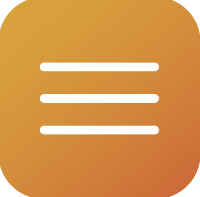
The functionality for the Wire Manager is now available in multiple places.
Option 1: Via the 'Edit' button in the 'Wires' section of the Lineardraft toolbar
Choose a wire in the selection window to view and manage all wire points associated with the wire.


Option 2: Via the 'Edit' button in the 'Structures' section of the Lineardraft toolbar
Open the 'Wires' tab in the 'Edit Structure' window to manage the wires attached to a structure.



This can now be found via the 'Edit' button in the 'Wires' section of the Lineardraft toolbar, specifically in the 'In-span equipment' tab of the 'Edit Wire' window. Attach is now called 'Add'.



This can now be found via the 'Edit' button in the 'Wires' section of the Lineardraft toolbar, specifically in the 'In-span equipment' tab of the 'Edit Wire' window. Clicking any existing in-span equipment in the list will allow you to edit it.



This can now be found via the 'Edit' button in the 'Wires' section of the Lineardraft toolbar, specifically in the 'In-span equipment' tab of the 'Edit Wire' window.
Clicking the delete icon next to any piece of in-span equipment will remove it. Alternatively, clicking 'Delete all' will remove all in span equipment from the wire.


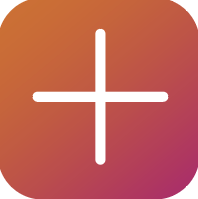
This can now be found via the 'Edit' button in the 'Structures' section of the Lineardraft toolbar, specifically in the 'Tracks' tab of the 'Edit Structure' window.



This can now be found via the 'Edit' button in the 'Structures' section of the Lineardraft toolbar, specifically in the 'Tracks' tab of the 'Edit Structure' window.


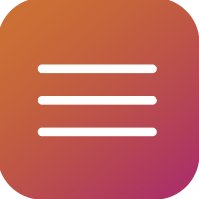
This function is now accessed via the ‘Multi-Edit’ button in the ‘Structures’ section of the Lineardraft toolbar and can be selected from the drop-down menu.



This button has been moved into the ‘Lineardraft’ section of the toolbar.

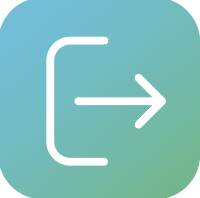
This button has been moved into the ‘Lineardraft’ section of the toolbar.

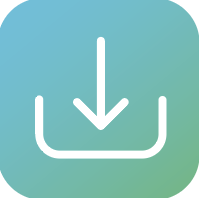
This button has been moved into the ‘Lineardraft’ section of the toolbar.

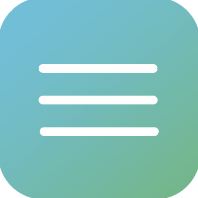
This function is now accessed via the ‘Multi-Edit’ button in the ‘Structures’ section of the Lineardraft toolbar and can be selected from the drop-down menu.


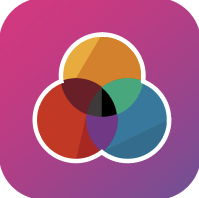
This function can now be found in multiple locations to fit in with different workflows.
Option 1: Via the 'Edit' button in the 'Structures' section of the Lineardraft toolbar, to edit structure and component statuses


Option 2: Via the 'Edit' button in the 'Wires' section of the Lineardraft toolbar, to edit wire statuses and view span statuses


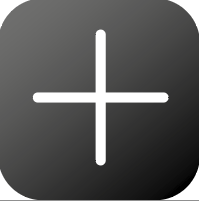
This function can now be found via the 'Edit' button in the 'Structures' section of the Lineardraft toolbar. Specifically, in the 'Notes' tab.



This function can now be found via the 'Edit' button in the 'Structures' section of the Lineardraft toolbar. Specifically, in the 'Notes' tab.

