The settings window allows you to configure your model settings to ensure your design and Lineardraft experience meet your specific requirements. The debrief below outlines all the functions of the 'Lineardraft Settings' window.
Active project settings
Select project settings from the drop-down for the design you are currently working on. Use the sync button to synchronise your list if you have recently updated or downloaded new project settings in your Lineardraft Desktop.
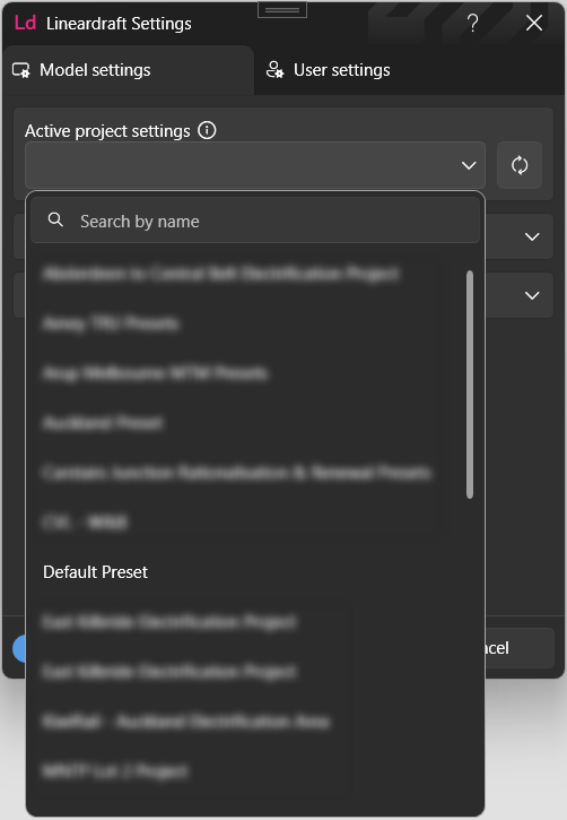
Active catalogues
Activate selected design catalogues to use within your model. You can also choose to activate all catalogues or deactivate the catalogues that do not have any items currently in use in your model. The numbers next to the catalogue name indicate how many items from that catalogue are currently in use within your design.

Advanced Settings
CAD output: Choose your preferred CAD output from a simple 2D layout, a 3D model, or a you can opt to have both active.
Wire supports: Choose how much detail you'd like to display for your wire supports; you can toggle between simple wireframe or full solid 3D graphics.
Show deprecated items: When active, this makes versions of equipment that have been superseded or made obsolete available for use within your design.
