In this article we’ll look at the different buttons in each section of the Lineardraft Toolbar.


Place 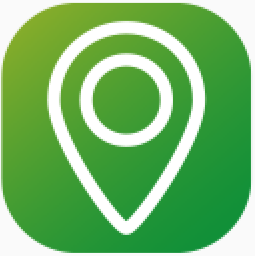
Allows you to create brand new structures such as STC, TTCs, portals and more.
Edit 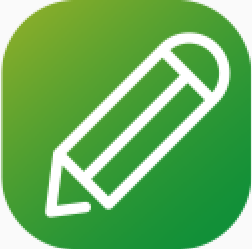
This allows you to edit anything connected with a single structure, such as steelwork configurations, adding and editing backties, ornaments, and notes. You can also make changes to tracks associated with the structure and edit statuses.
Delete 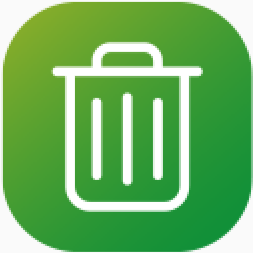
Allows you to remove single or multiple structures from your design.
Copy 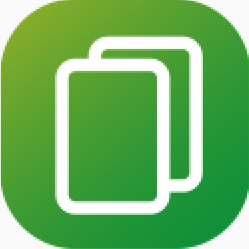
This button allows you to make single or multiple copies of a structure and its wires, if desired. You can also copy a structure to the opposite side of the tracks.
Move 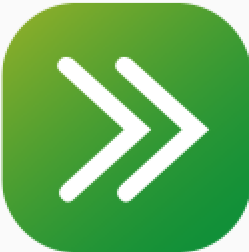
Move single or multiple structures along the track at the same time or individually.
Multi-Edit 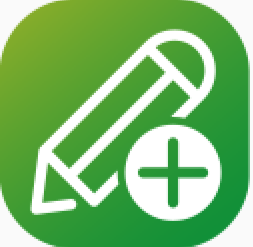
This button has multiple purposes. Manage saved views and tracks for multiple structures, import and attach properties and change statuses of hidden structures.

New 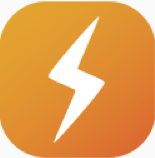
Allows you to create and attach new catenary or auxiliary wires.
Edit 
Allows you to edit everything concerned with a wire. Attach wires to structures, configure equipment at a wire point, change span types, add and edit in-span equipment, and edit wire point statuses.
Delete 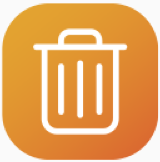
Allows you to delete single or multiple wires from your design.
Copy 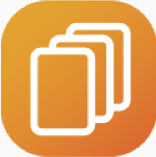
This function allows you to copy wires and equipment from one structure to another.
Split 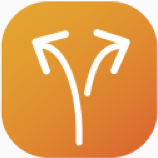
Allows you to split one continuous wire at a specific point to create two new wires.
Join 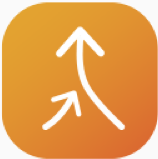
Opposite to the ‘Split’ function, this button allows you to join two consecutive wire runs, creating one continuous wire run.

3D 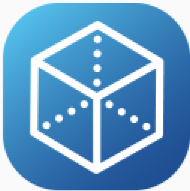
Allows you to see the model in 3D.
Plan 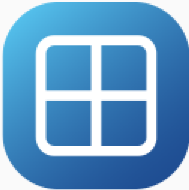
Allows you to see the model in 2D.
All Levels 
Both 3D and 2D levels are displayed.
Front 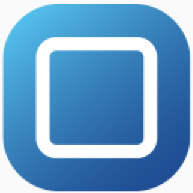
View a single structure from a front-facing cross section.
Back 
View a single structure from a back cross section.
Left 
View a single structure from the left
Right 
View a single structure from the right
Top 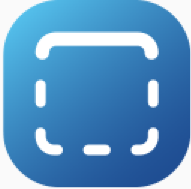
View a single structure from a birds-eye view.
Highlight 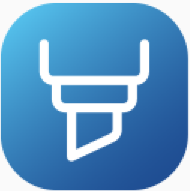
Allows you to highlight elements of your design with a particular wire or structure, and isolate connected items.
Add 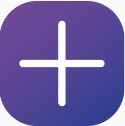
Allows you to add span and versine annotations.
Move 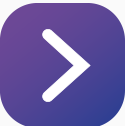
Allows you to move multiple types of annotations, such as structure and wiring boxes, stagger symbols, and span and versine annotations to new locations.
Reset 
This will allow you to reset any moved annotations back to their original locations.
Delete 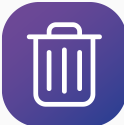
Allows you to delete span and versine annotations.
Reports 
Allows you to generate reports, such as JSON raw data, Bill of Quantities, structure details reports, and more.
Import 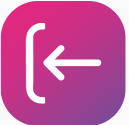
Allows you to import a Lineardraft design.
Export 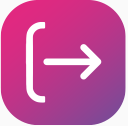
Allows you to export a Lineardraft design.
Settings 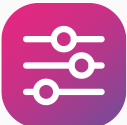
Allows you to choose your active project settings, design catalogues, and customise your CAD outputs.
About 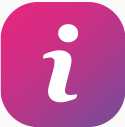
Allows you to check your Lineardraft license status and download diagnostics.

